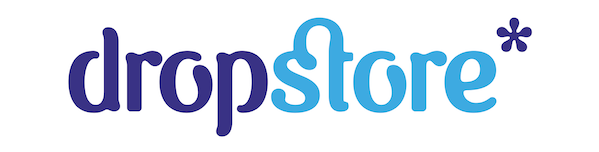Technical documentation for the REST API can be found here.
WooCommerce REST API
WooCommerce REST API
Requirements
WordPress permalinks must be enabled at: Settings > Permalinks.
Enable REST API

To enable the REST API within WooCommerce, go to WooCommerce > Settings > Advanced >Legacy API and tick the Enable REST API checkbox.
Note: REST API was found at WooCommerce > Settings > API prior to WooCommerce 3.4.
Generate API keys
The WooCommerce REST API works on a key system to control access. These keys are linked to WordPress users on your website.

To create or manage keys for a specific WordPress user:
- Go to: WooCommerce > Settings > Advanced > REST API.
Note: Keys/Apps was found at WooCommerce > Settings > API > Key/Apps prior to WooCommerce 3.4. - Select Add Key. You are taken to the Key Details screen.

- Add a Description.
- Select the User you would like to generate a key for in the dropdown.
- Select a level of access for this API key — Read access, Write access or Read/Write access.
- Select Generate API Key, and WooCommerce creates API keys for that user.
Now that keys have been generated, you should see Consumer Key and Consumer Secretkeys, a QRCode, and a Revoke API Key button.

- The Consumer Key and Consumer Secret may be entered in the application using the WooCommerce API, and the app should also request your URL.
Learn more about REST API at: WooCommerce REST API Client Library.
Test if the API is working
Developer documentation
Find the REST API documentation at: WooCommerce REST API Docs.